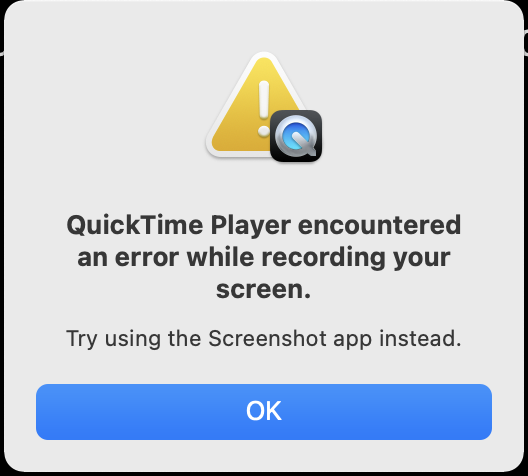QuickTime Player 作為 macOS 的預設程序,以其簡潔的介面和豐富的功能而廣受歡迎。許多 Mac 用戶依靠它來播放視頻、錄製音頻,甚至無需安裝額外的軟體即可錄製螢幕。然而,與任何程式一樣,QuickTime 也難免偶爾出現故障。
Mac 用戶遇到的一個特別令人沮喪的問題是錯誤訊息: “QuickTime Player 在錄製您的螢幕時遇到錯誤。”
此問題通常出現在您嘗試開始或停止錄製時,並且可能會中斷重要的項目,例如教學課程、遊戲錄製或商務簡報。發生此錯誤的原因有很多,從軟體衝突到權限不足,但好消息是,有一些有效的方法可以解決它。
在本文中,我們將介紹:
- QuickTime 為什麼顯示此錯誤
- 逐步解決問題
- QuickTime 的簡單、可靠的螢幕錄製替代方案
最後,您將有一個清晰的計劃來讓您的螢幕錄製再次工作,甚至升級到更好、更輕鬆的工具。
1.如何解決「QuickTime Player 在錄製畫面時遇到錯誤」?
此錯誤通常表示權限、臨時快取檔案或 macOS 系統有錯誤。以下是您可以嘗試的幾個故障排除步驟,從最簡單的解決方案開始。
1.1 重啟 Mac
有時,QuickTime 的錄製功能會因為 macOS 的臨時故障而停止運作。重新啟動 Mac 可以刷新後台進程並清除一些小錯誤。
如何操作:
點選 蘋果菜單 > 選擇 重啟 > Mac 重新啟動後,開啟 QuickTime Player 並嘗試再次錄製。
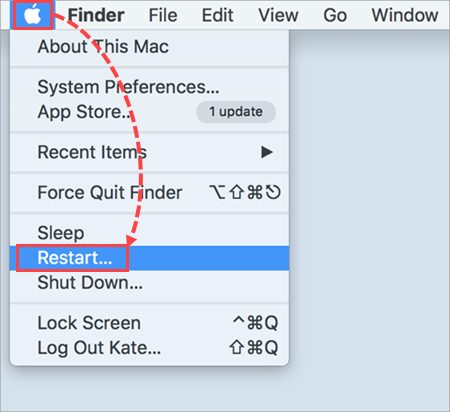
1.2 檢查螢幕錄製權限
自 macOS 以來 Catalina Apple 要求應用程式獲得明確許可才能錄製您的螢幕。如果 QuickTime 沒有獲得正確的權限,您將收到錯誤訊息。
如何啟用權限:
- 之內 系統設定 , 使用權 隱私和安全 > 螢幕錄製 並確保 QuickTime 播放器 已開啟。
- 如果已啟用,請將其關閉,然後重新開啟。
- 重新啟動 QuickTime Player 並嘗試再次錄製。
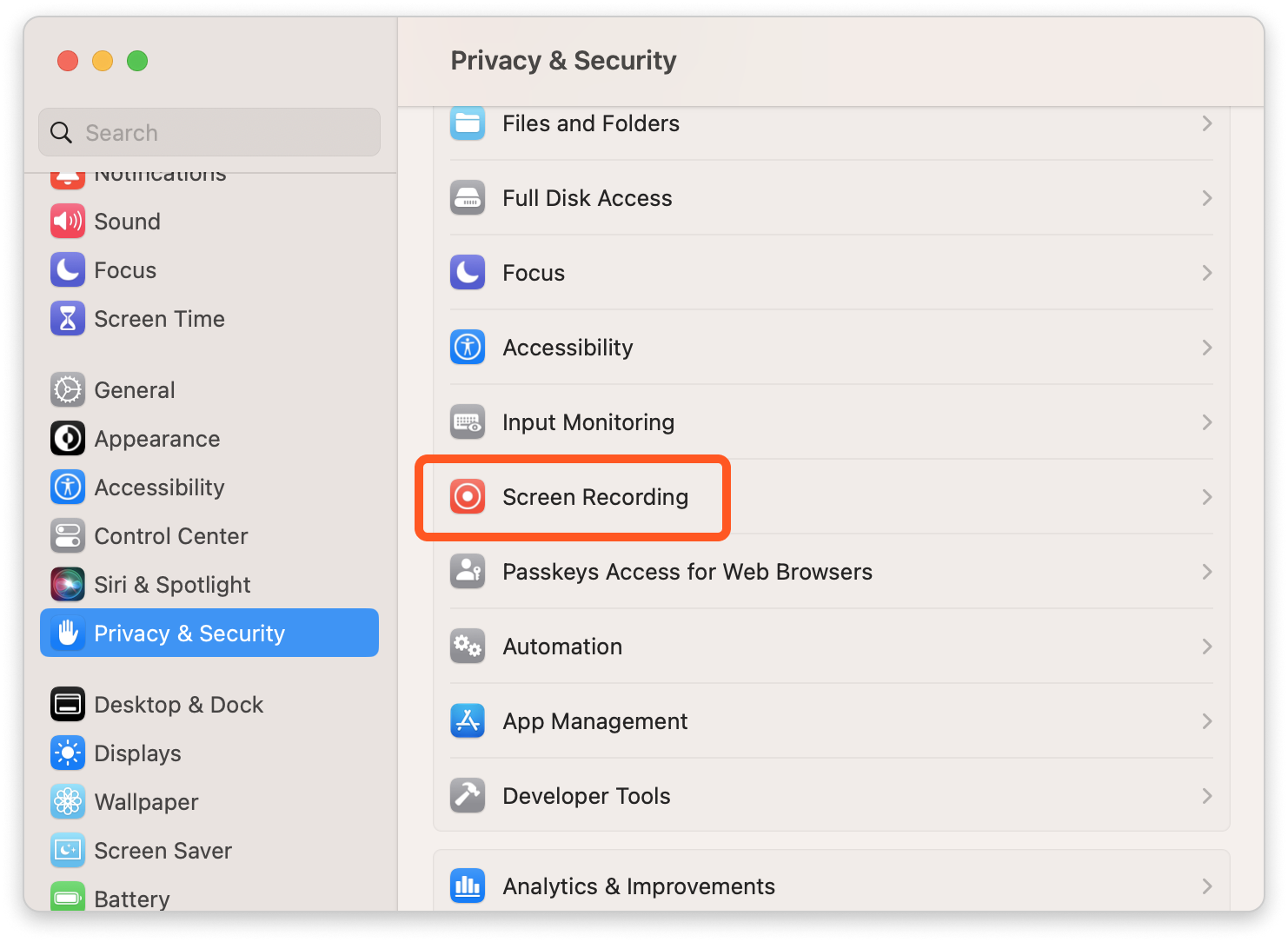
1.3 釋放磁碟空間
如果您的 Mac 儲存空間幾乎已滿,QuickTime 可能無法儲存螢幕錄影並拋出錯誤。
如何檢查儲存:
- 點擊 Apple 圖標,選擇 關於這台 Mac ,然後轉到 貯存 。
- 如果可用空間不足,請刪除不必要的檔案、清空垃圾箱或將大型檔案移至外部儲存空間。
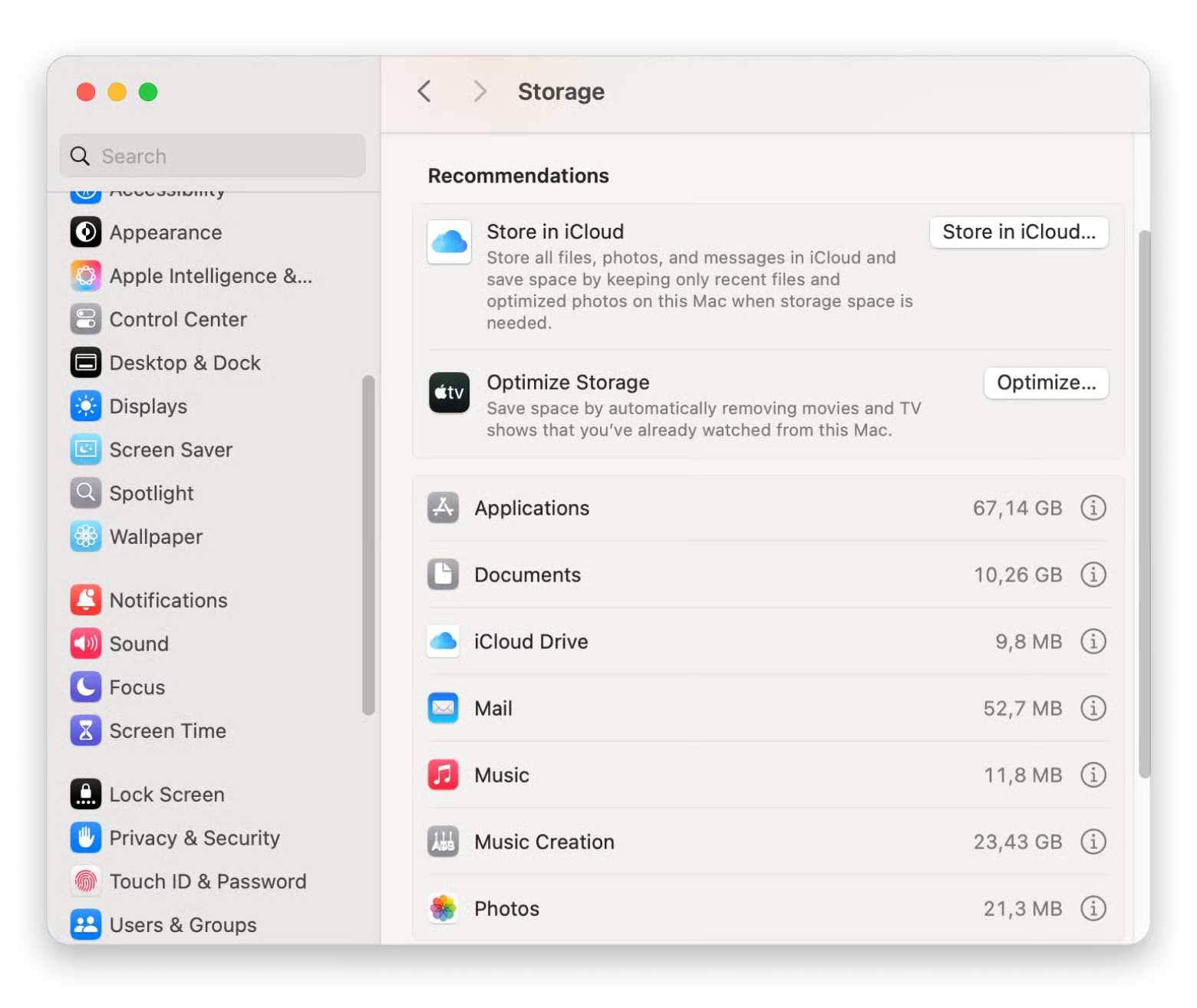
1.4 關閉其他螢幕錄製或視訊應用程式
如果您在背景執行其他錄製工具(例如,OBS Studio、Zoom、Teams 或 Loom),它們可能會與 QuickTime 的螢幕擷取過程發生衝突。
使固定: 關閉所有其他可能存取您的螢幕或相機的應用程序,然後重新啟動 QuickTime。
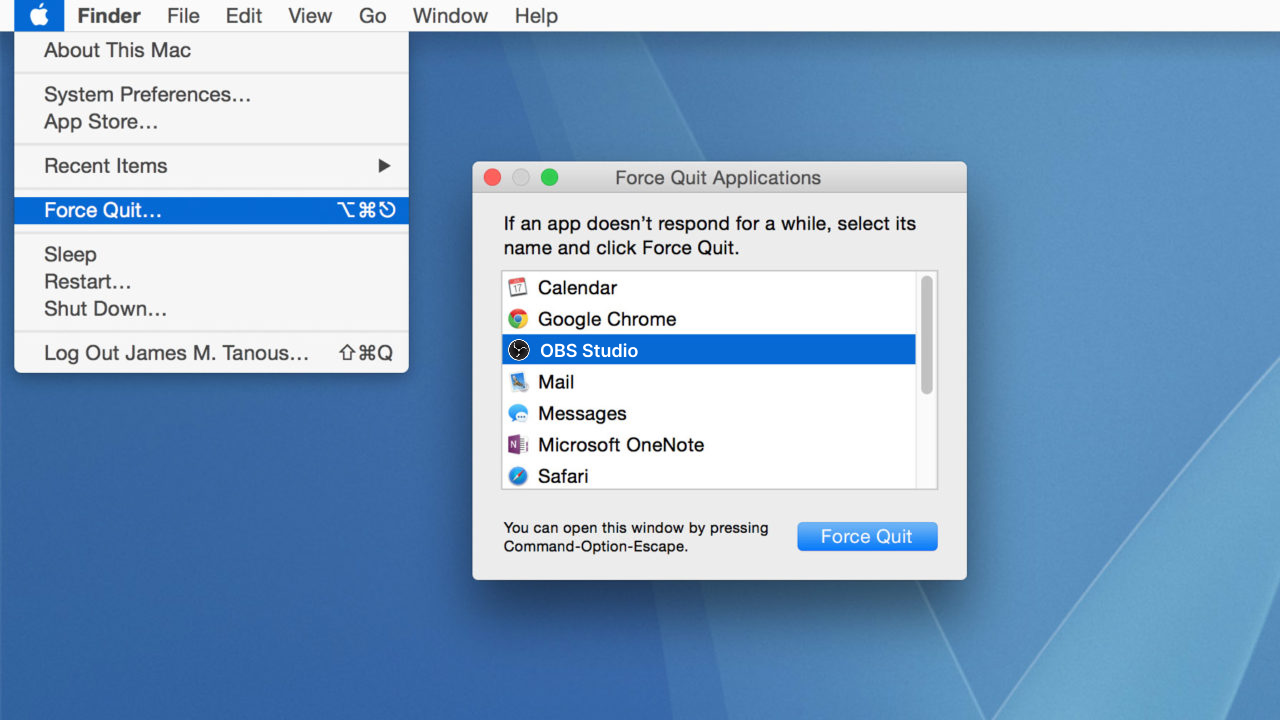
1.5 重設 QuickTime 偏好設定
QuickTime 偏好設定檔損壞可能會導致錄製錯誤。重置這些文件或許可以解決問題。
如何重置:
- 退出 QuickTime Player > 開啟 發現者 , 按 Command + Shift + G ,然後輸入: ~/資源庫/偏好設定/
- 搜尋以...開頭的文件 com.apple.QuickTimePlayerX.plist 並將它們放入垃圾箱文件夾。
- 重新啟動 QuickTime Player 並再次測試錄製。
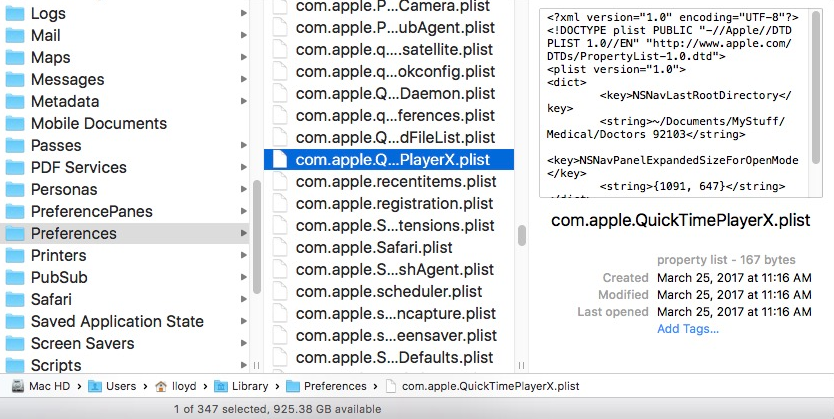
1.6 更新 macOS
Apple 經常會在 macOS 更新中修復與 QuickTime 相關的錯誤。如果您使用的是舊版本,更新可能會解決問題。
如何更新:
- 前往你的 Mac 系統設定 , 選擇 一般的 ,然後點擊 軟體更新 以確保您的系統是最新的。
- 安裝所有可用的更新並重新啟動您的 Mac。
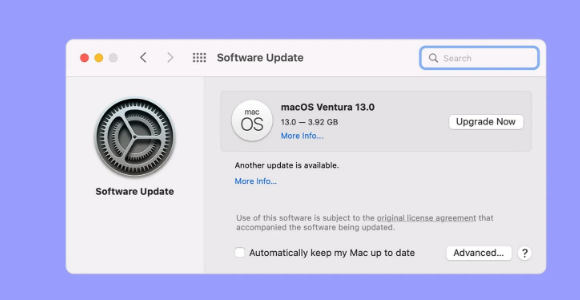
如果您已嘗試所有這些步驟,但 QuickTime 仍然顯示錯誤,則您可能遇到了更深層的 macOS 問題。在這種情況下,與其浪費更多時間進行故障排除,不如切換到更可靠的螢幕錄製工具。
2. 試試最容易使用的螢幕錄影機 — Recordit
QuickTime Player 雖然可以輕鬆完成基本任務,但它缺乏進階錄製選項,而且像上述錯誤可能會中斷您的工作流程。如果您需要一台快速、可靠且功能豐富的螢幕錄影機, Swyshare Recordit 是一個很好的選擇。
為什麼 Recordit 突出:
- 無需瀏覽多個選單即可立即開始錄製。
- 捕捉清晰的高清或全高清視頻,無延遲。
- 以流行格式快速匯出錄音。
- 一鍵從螢幕截取靜態截圖。
- 在 Windows 和 macOS 上均可順利運作。
- 對系統資源的影響最小—非常適合長時間錄音。
如何使用 Recordit :
- 下載 Recordit 的 Mac 版本,然後完成安裝程序。
- 啟動程式並選擇您喜歡的錄音設置,例如輸入資源、輸出解析度、格式和資料夾。
- 選擇您想要錄製的螢幕區域,然後開始錄製並執行您想要捕捉的操作。
- 完成後點擊“停止錄製”,您的錄製將自動儲存並可供分享或編輯。

三、結論
「QuickTime Player 在錄製畫面時遇到錯誤」訊息可能是由權限設定、儲存問題、軟體衝突或偏好設定損壞引起的。大多數情況下,您可以透過重新啟動 Mac、啟用螢幕錄製權限、關閉衝突的應用程式或重設 QuickTime 設定來解決問題。
但是,如果 QuickTime 仍然給你帶來麻煩,請切換到可靠且用戶友好的替代方案,例如 Recordit 通常是最明智的做法。憑藉其簡單的介面和高品質的輸出, Recordit 確保您可以專注於錄音,而不是排除錯誤。
因此,無論您是創建教程、錄製會議還是捕捉遊戲過程, Recordit 提供 QuickTime 有時無法提供的無憂體驗。